Audio descriptions for slides
New VT
If the media you’ve added to your slide is primarily visual, you can add an audio description directly to that slide. Note that you can also describe the slide in an audio comment, but this is a way to do it without needing to add a comment. Adding an audio description in this way requires you to upload a pre-recorded audio file; there is not yet a way to record directly into VoiceThread.
From the edit page:
- Go to the Edit page.
- Click on the menu icon in the bottom-right corner of the slide you want to title, then click on the pencil icon (label: “Edit”).
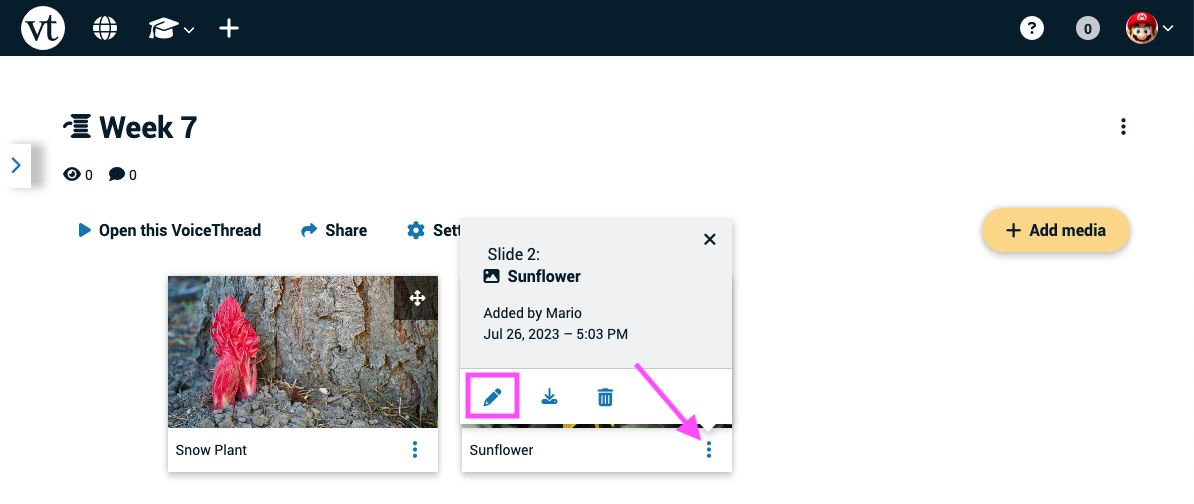
- Click on the “Add audio” button.
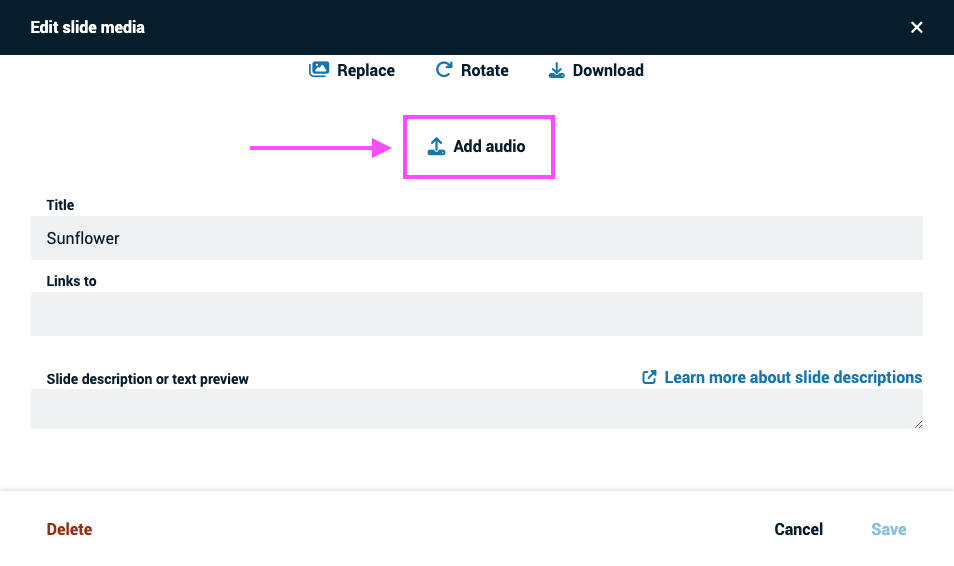
-
Browse for and select the audio file you want to use.
-
Save.
From an open VoiceThread
- Click on the slide details icon near the top-right corner of the page, then click on the pencil icon (label: “Edit”).
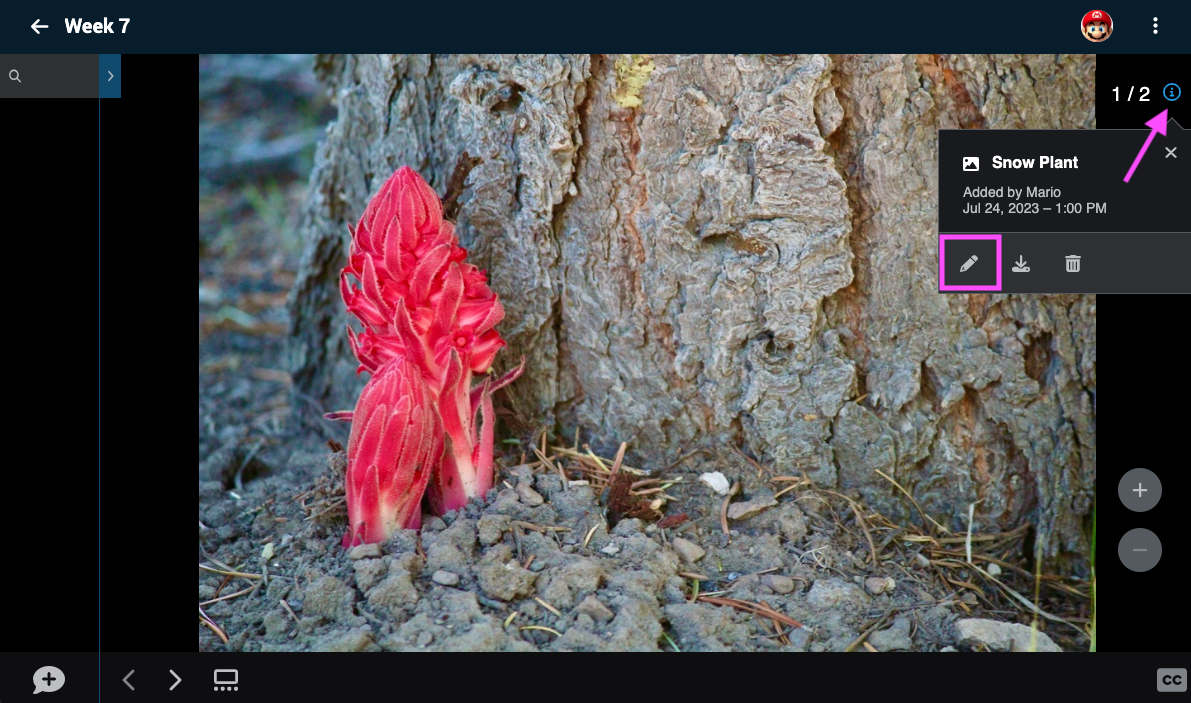
- Click on the “Add audio” button.
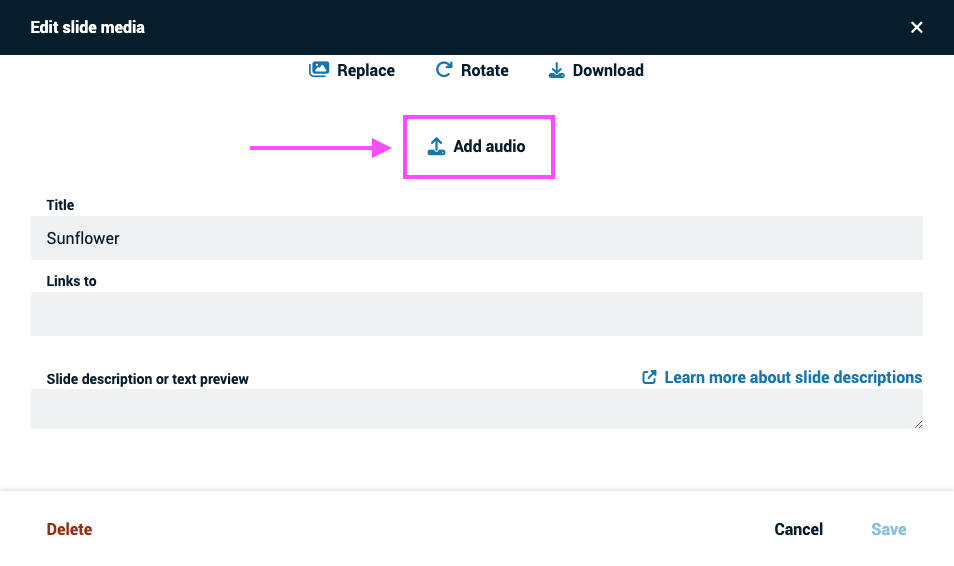
-
Browse for and select the audio file you want to use.
-
Save.
From the slide gallery
- Click on the slide gallery button.
- Click on the menu icon in the bottom-right corner of the slide you want to title, then click on the pencil icon (label: “Edit”).
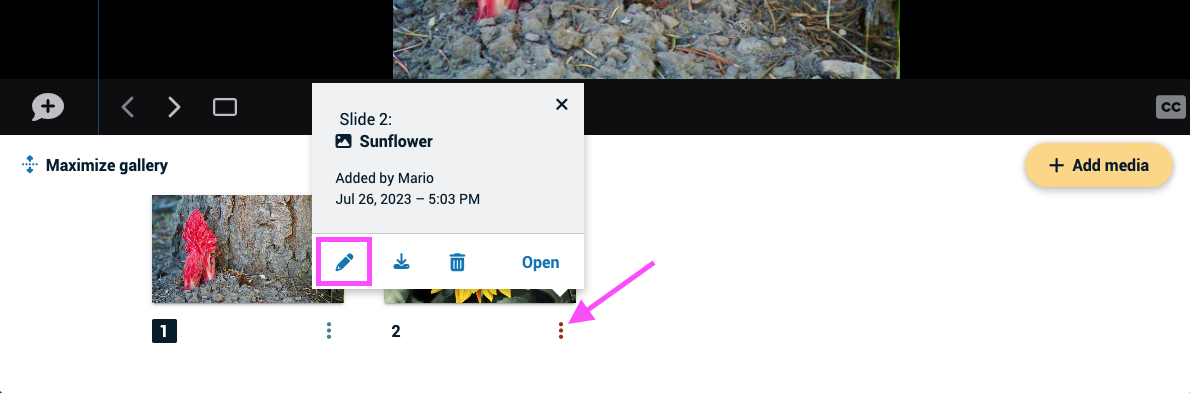
- Click on the “Add audio” button.
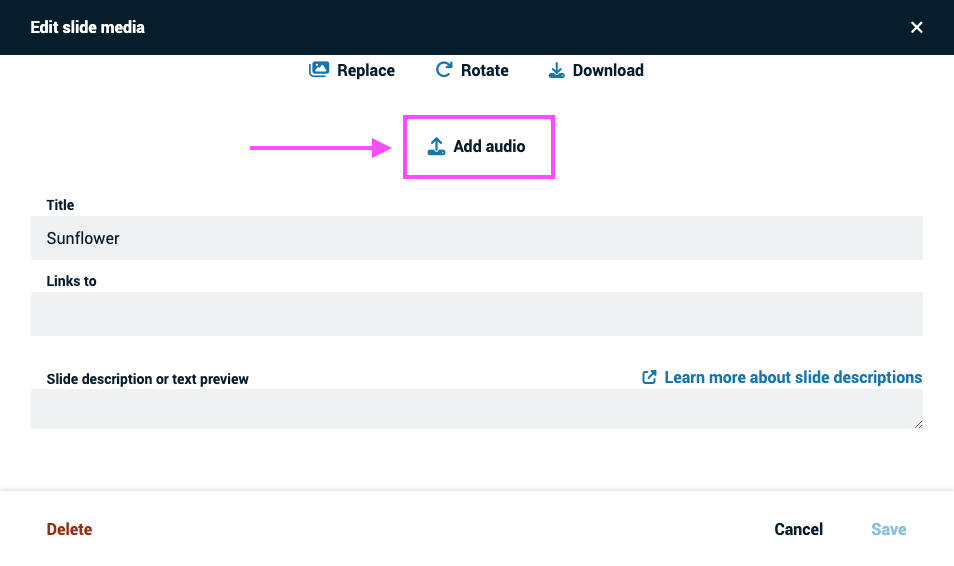
-
Browse for and select the audio file you want to use.
-
Save.